I LOVE computer shortcuts and recently came across a blog with awesome shortcut tips for educators. Check them out, you won't be sorry!
12 Windows shortcuts every educator should know
"Keeping up with tech is "a chasing of the wind." You just can't. Think purpose 1st, then find tech to support it." @sgaboriau
Monday, December 14, 2015
Thursday, December 10, 2015
URL Shorteners and Single Link
 "Time keeps on slipping into the future" (a high school flashback to Steve Miller Band-sorry couldn't resist) as you wait for students to type in a long website address correctly. A simply solution is shortening the URL. There are many sites that will shorten a website address it all comes down to user preference when deciding on a site. There are also many sites that allow you to create a list of sites and create a single link to share the list.
"Time keeps on slipping into the future" (a high school flashback to Steve Miller Band-sorry couldn't resist) as you wait for students to type in a long website address correctly. A simply solution is shortening the URL. There are many sites that will shorten a website address it all comes down to user preference when deciding on a site. There are also many sites that allow you to create a list of sites and create a single link to share the list.Example 1:
I used bitly https://bitly.com one of my favorites. Logging into the accounts allows you to create customized shortened urls as well as computer generated shortened ones.
Other popular URL shorteners are:
Example 2:
Let's say I want to share a list of songs that were played at my high school dances and are stilled played at high school dances today. If you didn't have a website to link these one... how long do you think it would take individuals to successfully type these addresses out?
https://www.youtube.com/watch?v=Lo2qQmj0_h4
https://www.youtube.com/watch?v=9Q7Vr3yQYWQ
https://www.youtube.com/watch?v=3p4MZJsexEs
Using the site fav7.com, I copied and pasted the links to fav7.com and it generated a single address to share all the links. http://fav7.com/Z2949053
Other popular URL shortener sites that allow users to share multiple links with one URL.
On the FLIP side, there are sites that allow you to unshorten the shortened links. I use these sites because often our school server blocks shortened URLs accessed on social media sites. I can simply enter the the shortened URL on the site and find out the original source.
Tuesday, December 1, 2015
The Endless Activities in Google Draw
I have to be honest, I have never seen the worth of Google Draw until recently. Now.... I LOVE it. Following are a few reasons why and how Google Draw can be used in your classroom.
Thursday, November 19, 2015
Twisted Wave- Simple Audio Recording & Editing
Do you ever need to record or edit audio? Twisted Wave is an easy to use online site that allows users to record audio and then download or save to Google Drive. Do you have an audio clip that you want to edit out sections? This is your tool! Upload the clip - highlight the areas you want deleted, hit delete and download your new clip.
RECORDING
Thursday, November 5, 2015
Google Docs Research Tool
Google Docs has a few hidden gems that many users are unaware of. Did you know can research topics, quotes, and images without leaving your document? For example, let's say I want to add a quote to my document. I can go to TOOLS, click on RESEARCH and Voila! the research box appears.
Another cool feature is being able to add images without leaving the doc. The tool makes is extremely easy to add royalty free images, a practice that is often forgotten. See the video below.
- I can start typing the quote I want...
- the research tool pulls up many options....
- I select the one I want...
- Click on my choice to add it to my paper...
- Click to add the citation link as well!
Another cool feature is being able to add images without leaving the doc. The tool makes is extremely easy to add royalty free images, a practice that is often forgotten. See the video below.
Wednesday, October 14, 2015
Vector Images
Does it drive you crazy when a add a picture and it looks like the image below with a white surrounding.
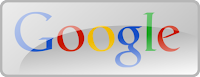
To create a polished professional look you want to use vector images.
Take a whirl at searching for vector images in
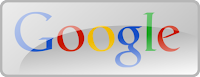
Zing - Free Access to Thousands of Digital Books
Are you looking for a wide variety of high quality digital books. Take a minute to check out Zing. The books are organized by genre, reading level (lexile and guided reading), themes and topics. There are suggested collections for age levels as well.
These books can be used at all levels. Consider the ways to use this site.

These books can be used at all levels. Consider the ways to use this site.

- a mentor book
- gathering background knowledge
- model reading strategies
- differentiate classroom reading
Tuesday, September 15, 2015
Parent Teacher Conference Digital Sign up.
There never seems to be an easy way to schedule Parent Teacher Conferences. Well wait no longer using Google Forms with a Google extension might fit the bill! Take a look at Richard Byrne's blog post Coordinate Back-to-School with Choice Eliminator and Google Forms.
Wednesday, September 2, 2015
Guide Student Focus on Websites- Bounce
How often do you direct students to a website to gain background knowledge or to research and the room echos of "I can't find it". Reading informational text is difficult in general, but add images, flashing advertisements, and different fonts with varied sizes it is hard to find anything much less focus on the important text. There are many tools that allow teachers to annotate webpages directing focus and save precious classroom time.
Bounceapp is a simple tool to use and share annotations with students.
- Teachers can highlight areas and add questions and comments for students to ponder.
- The highlighted information is numbered in the order selected, guiding students learning.
- Suggestion: have students open a word document or paper and pencil to reflect and answer questions.

Here is a short tutorial on creating your own BounceApp.
Friday, August 21, 2015
Padlet~ A Quick Tool for Formative Feedback
Padlet has been around for awhile, but still holds it weight for use in the classroom. It is a great tool to collect feedback from your students and formatively assess their learning to guide your instruction.
Padlet is platform friendly, easy to use on computers, tablets and mobile devices.
Padlet is platform friendly, easy to use on computers, tablets and mobile devices.
Monday, April 20, 2015
Book Review Sites K-12
Here are a few of my favorite sites in finding good reads for literature lovers of all ages! Over the years these have been my "go to" sites. I really enjoy the "Cool and New" book section (Kidsread and Teenreads), it is a wonderful resource to keep up popular new reads.
- Kidsread
- Teenreads
- LitPick (Grades 5-12) - Students can become members and write reviews, a wonderful way to make their reading and writing relevant and meaningful!
Wednesday, April 8, 2015
Looking for a New Book?
Check out the...
Book Seer
Type in the title and author of the last book you read and the Book Seer will give you similar books.
Book Seer
Type in the title and author of the last book you read and the Book Seer will give you similar books.
Type in a title of the last book you read, click on the image of the book and a web of suggestions will be given.
Enter a book or author name you like and the site will analyse our huge database of real readers' favorite books to provide book recommendations and suggestions for what to read next.
Thursday, March 12, 2015
Google Slide Templates
Are you tired of the boring template options in Google Slide Presentation and PowerPoint? Check out Slides Carnival, download a template and let your slides come alive!
- Click through the presentation to get an idea of the options one template has to offer.
- Quick "how to" use a template.
Wednesday, January 28, 2015
Google Doc to Cool Flipbook
Do you use Google Doc and are looking for a cool way to publish and share student writing? Check out FlipSnack, it is flipping awesome! The video below walks you through the process in how to transform a Google Doc writing into a flip book.
Link to article
Link to article
Monday, January 12, 2015
Current Event Web 2.0 Tools
Access to digital resources has created us to personalize our digital viewing. We can tap ourselves into Netflix, iTunes, DV-R and online streaming, essentially avoiding any real-time viewing. Here is a great list of resources to share with students and use in your classroom for quick access to current events.
Monday, January 5, 2015
Search any Webpage, Document and More~ CRTL + F or F3
A feature I use all the time is CTRL + F or F3. When you press F3 OR hold down CTRL + F at the same time, a search bar will appear, typically in the upper right-hand corner of the page. Type in a word you would like to find on the website or document and the CTRL + F or F3 function will find all occurrences of the word on the page.
It is a handy tool that will make your document creation and web research more productive and efficient.
Subscribe to:
Posts (Atom)






